10 Best Database Client Tools for Developers in 2025
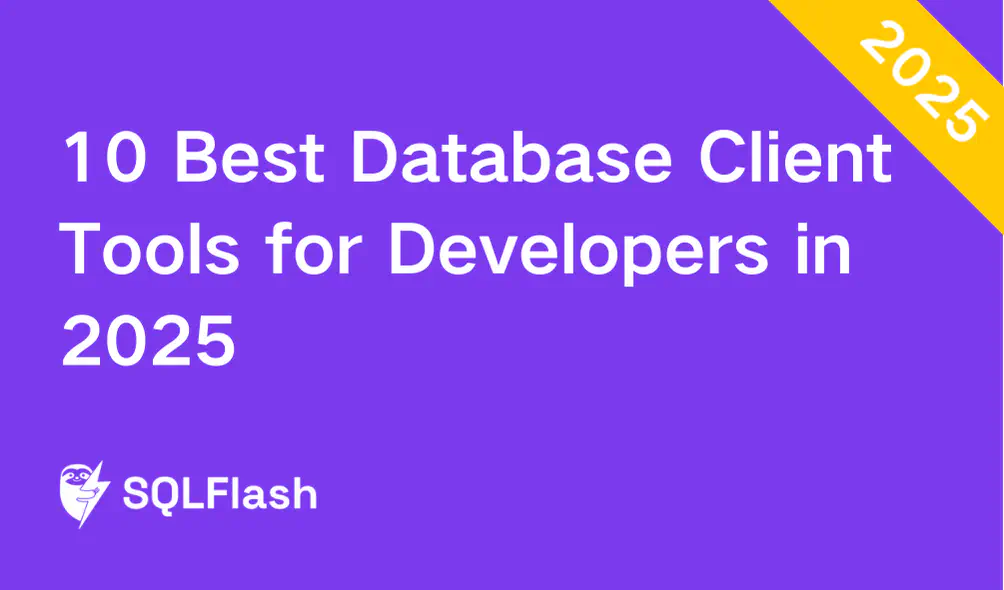
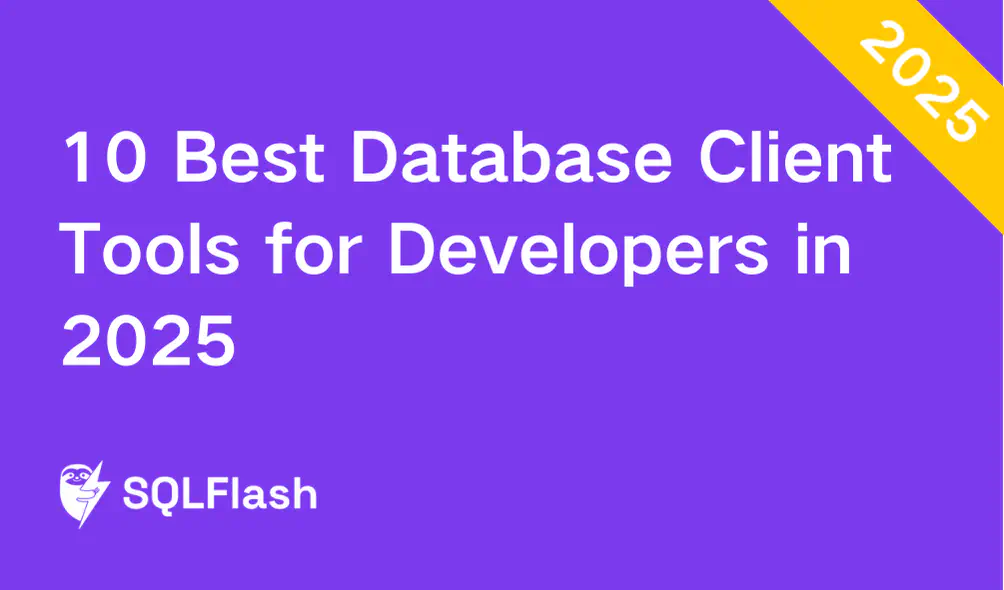

Image Source: pexels
Here are the best 10 database clients for developers in 2025: DBeaver, HeidiSQL, MySQL Workbench, Microsoft SQL Server Management Studio, PostgreSQL with pgAdmin, MongoDB Compass, Google BigQuery, DbVisualizer, CloudBeaver, and Navicat Premium. You use these tools to make coding faster, fix data problems, and manage web-based databases easily. The right database client keeps your data safe, helps move data and schema, and lets you try features like gui, top mysql gui client, top postgres gui client, oracle, online database clients, and even top database schema migration tools. Each tool has many features, so it is easier to compare sql clients or choose the top mysql schema compare tool for your needs.
When you pick one, check features, how easy it is to use, and if it is worth the price. Here’s what is important:
| Criteria | Description |
|---|---|
| Core Functionality | Data storage, SQL support, security settings |
| Additional Features | AI optimization, built-in analytics |
| Usability | User-friendly interface, easy setup |
| Onboarding | Good setup help, training resources |
| Customer Support | Fast, helpful service |
| Value For Money | Clear pricing, cost-effective |
| Customer Reviews | Real experiences and satisfaction |
DBeaver works on many computers. It is a top pick in 2025. The interface is simple and clean. You can manage databases easily. Many developers like DBeaver. It is free and open source. You can use it on macOS, Windows, or Linux. DBeaver supports many databases. It works with mysql, SQLite, and SQL Server. The DBeaver community keeps it updated. You always get the newest tools.
DBeaver has many helpful features. These features help you work faster.
Edit SQL with a smart editor
See your data with charts and diagrams
Connect to many databases, like mysql, PostgreSQL, Oracle, and more
Add new features with extensions and plugins
Manage many databases from one gui
You can set up DBeaver fast. You can start working right away. The visual data helps you find trends or mistakes.
Free and open source
Works on all big platforms
Supports many databases
Easy for beginners to use
Strong support from the community
Some advanced features need plugins
The interface can look crowded with many connections
Big databases may slow down performance
DBeaver has a strong free version. You can buy a paid edition for more features. Teams or companies may need the paid version.
You can use DBeaver on Windows, macOS, and Linux. This is good if you use different computers. It is also good for teams with many systems.
HeidiSQL helps you manage databases fast. The gui is simple and easy to use. You can work with mysql, MariaDB, and SQL Server. Many developers like HeidiSQL because it is light and quick. You connect to your database and start editing tables. You can run queries right away. HeidiSQL has been used for many years. It is stable and trusted.
HeidiSQL gives you many helpful features. You might use these every day:
Move data between databases easily
Change tables, views, and procedures
Run more than one query at a time
See results in a clear grid
Use session management to keep work neat
You can also set user privileges and plan tasks. HeidiSQL works with big datasets and does not slow down.
Free and open source
Starts fast and uses little memory
Simple gui is good for beginners
Works well with mysql and MariaDB
Community support is strong
Tip: HeidiSQL is great if you want a tool that starts fast and uses little memory.
Not many ways to work with others
Data visualization is basic
You need to write SQL for hard tasks
Supports fewer databases than some other clients
Here is a quick comparison with another client:
| Feature | HeidiSQL | Chat2DB |
|---|---|---|
| User Interface | GUI-based, easy to use | AI-driven, smart interaction |
| SQL Generation | Manual coding needed | Natural language SQL creation |
| Collaboration | Limited | Real-time teamwork |
| Data Visualization | Basic | Advanced, automatic |
| Support for Databases | MySQL, MariaDB, SQL Server | 24+ databases, NoSQL included |
| Community Support | Strong open-source | Growing AI-focused group |
HeidiSQL is free for everyone. You do not pay for any features. You can use it for personal or business work.
HeidiSQL works on Windows. Some people use it on Linux with Wine. It works best on Windows. If you use mysql on Windows, HeidiSQL is a good choice.
If you want a database client that is easy, try MySQL Workbench. It is great for managing mysql databases. The gui looks neat and simple. This tool is made by the people who created mysql. That means it works well and is trusted. You can design, check, and watch your databases in one place. Many developers use MySQL Workbench because it is free and open-source. You can count on updates and help from the team.
MySQL Workbench has many features to help you each day. You can make your database with pictures and diagrams. The SQL editor shows mistakes by highlighting your code. You get tools to move data between different platforms. Here are some advanced features you may like:
| Feature Category | Feature Description |
|---|---|
| Visual SQL Development | Write, run, and fix SQL statements |
| SQL Code Completion | See helpful lists as you type |
| SQL Formatter | Make your SQL code easy to read |
| Performance Dashboard | Check important performance numbers |
| Visual Explain | See how queries work with pictures |
| User Management | Add and manage mysql users |
| SSH-Tunneling | Connect to servers in a safe way |
| Visual Data Editor | Change results in a simple grid |
Tip: You can use your favorite SQL pieces again and look at your SQL history to save time.
It works well with mysql because the creators made it.
The gui is simple for new users.
You can do everything in one app.
It is free and open-source, so anyone can use it.
MySQL Workbench is best for mysql databases only.
Some people say it crashes with huge databases.
The gui can get slow if you open lots of tabs.
MySQL Workbench does not cost anything. It is free for all users. You can download it and use the main features right away.
You can use MySQL Workbench on Windows, macOS, and Linux. This helps you work on any computer you own.
If you need a strong tool for SQL Server, try Microsoft SQL Server Management Studio (SSMS). Many developers use SSMS because it makes database jobs easy. The gui is simple, so you can find things fast. SSMS works well with big databases and helps manage them for large companies. It gives you good security and cloud tools, which are important for today’s businesses.
SSMS has many features to help you each day. You can write and fix queries with help from Microsoft Copilot. The tool lets you edit scripts in languages like Transact-SQL and MDX. You can manage databases on SQL Server and Azure SQL Database. SSMS lets you control different servers and use built-in templates to save time.
Here’s a quick look at some features:
| Feature | Description |
|---|---|
| AI Integration | Copilot helps you write and fix T-SQL queries using natural language. |
| Enhanced Security | Entra managed identities improve credential management and compliance. |
| Cloud Capabilities | Azure Arc integration lets you manage databases across on-premises and cloud. |
| Advanced Script Editor | Supports SQL Server querying languages like MDX, DMX, and Transact-SQL. |
| Object Explorer | Manages database objects with a simple, hierarchical gui. |
SSMS is free and has many features.
It gives strong security for big companies.
The gui is easy for new and skilled users.
You can manage databases on your computer or in the cloud.
Copilot helps you write queries faster.
SSMS works best with SQL Server, not mysql or other clients.
It can feel slow if you only need simple tools.
Some updates make you restart the program.
Tip: SSMS is a good choice if you work with big databases or in a company.
SSMS does not cost anything. Microsoft gives it to you for free. You get all the main features without paying.
You can use SSMS on Windows. It does not work on macOS or Linux. If you use Windows, SSMS is a good fit.
If you work with postgresql, you will love pgAdmin. This tool gives you a simple way to manage your databases. You can open it in your browser, so you do not need to install heavy programs. Many developers pick pgAdmin because it is free and open source. You get a lightweight experience that works well for small teams or solo projects. The active community always helps if you get stuck.
Tip: pgAdmin is perfect if you want to manage postgresql databases from anywhere, even on a Chromebook or tablet.
Here’s what makes pgAdmin a top choice in 2025:
| Feature | Description |
|---|---|
| Free and open source | No cost, so it fits any budget. |
| Browser-based | Manage databases remotely with ease. |
| Lightweight and simple | Great for quick tasks and small teams. |
| Active community | Get help and resources fast. |
pgAdmin stands out among sql clients because of its strong features. You get a robust gui that works for both beginners and experts. The query tool lets you write and run SQL fast. You can also see your data with clear charts and graphs.
| Feature | Description |
|---|---|
| Open-source | Trusted by many postgresql users worldwide. |
| Robust GUI | Easy to use for all skill levels. |
| Query Tool | Write and test SQL with helpful tools. |
| Data Visualization | Turn your data into charts and diagrams for better insights. |
Free to use forever
Works in any browser
Simple setup and updates
Strong support from the postgresql community
Good for both small and large databases
Only works with postgresql databases
Some advanced features need extra setup
Can feel slow with very large data sets
Note: If you need to manage many types of databases, you may want a different tool.
You do not pay anything for pgAdmin. It is 100% free and open source. You can use it at home, at work, or for your school projects.
You can use pgAdmin on Windows, macOS, and Linux. Since it is browser-based, you can even use it on tablets or Chromebooks. This makes it one of the most flexible sql clients for postgresql.

Image Source: unsplash
If you want to work with NoSQL databases, MongoDB Compass is a good choice. It is the official gui for mongodb. The interface is simple and easy to use. You can look at your data without writing any code. You see collections, documents, and schemas in pictures. This helps you find patterns and mistakes fast. If you are new to mongodb, Compass helps you learn quickly. You do not need to use the command line for simple jobs.
MongoDB Compass has many features to help you work better. Here are some you might use a lot:
You can see your database schema in pictures, so you know how it is set up.
The query builder lets you make hard searches by clicking, not typing code.
The Aggregation Pipeline Builder helps you look at and change documents easily.
Index tools let you make and check indexes to speed things up.
You can see charts, graphs, and histograms to understand your data more.
You can watch how your database is working in real time and fix slow parts.
Document validation lets you set rules to keep your data correct.
You can filter, sort, and group your data to explore it.
Tip: Compass lets you look at sample documents and see what fields they have. This is helpful for learning how your data is set up.
Here is a table that shows how Compass helps with NoSQL databases:
| Feature | Description |
|---|---|
| Visualization of schema | See how your data is built, what types it has, and how fields are spread out. |
| Data query | Use a simple bar to search and sort your data. |
| Aggregation pipelines | Build steps to process your data and get results in different ways. |
It is the official client, so it always has the newest mongodb features.
The gui is easy for both new and skilled users.
You get strong tools to see and study your data.
You do not need to know hard query code.
It only works with mongodb databases.
Some hard features use more memory.
The gui can slow down with very big data.
Most people can use MongoDB Compass for free. You can download it and use the main tools without paying. Some special business features may need a license.
You can use Compass on Windows, macOS, and Linux. This means you can use it on almost any computer.
You want a database client that works in the cloud and handles huge amounts of data. Google BigQuery is that tool. You do not need to worry about servers or hardware. You just upload your data and start working. The gui is web-based, so you can use it from anywhere. Many developers and analysts pick BigQuery because it is fast and easy to scale. You can run complex queries without slowing down your workflow.
BigQuery gives you powerful features that help you work smarter. You can build machine learning models using only SQL. You get real-time analytics, so you see changes as they happen. The tool connects with other Google Cloud services, making your data pipelines simple. You can also do geospatial analysis if you work with maps or locations.
Here’s a table showing the top features people love in 2025:
| Feature | Description |
|---|---|
| Serverless Operations | No need to manage servers. You focus on your data and queries. |
| Deep Google Cloud Integration | Connects easily with Google services like Data Studio and Cloud Storage. |
| Machine Learning with SQL | Build and train ML models right inside BigQuery. |
| Real-Time Analytics | Analyze streaming data with low delay. |
| Flexible Pricing Models | Choose on-demand or flat-rate pricing to match your needs. |
| Advanced Geospatial Analytics | Work with location data using built-in geography types. |
Tip: You can use BigQuery for both small projects and big enterprise jobs. The flexible pricing helps you control costs.
You do not need to manage hardware or servers.
The gui is easy to use and works in your browser.
You get fast results, even with huge datasets.
You can use machine learning and analytics without extra tools.
It connects with many Google services.
You need an internet connection to use BigQuery.
Some advanced features may cost more.
The tool works best if you use other Google Cloud products.
BigQuery uses a pay-as-you-go model. You pay for the data you store and the queries you run. There is also a flat-rate option if you want predictable costs. You can start for free with a limited amount of data.
You use BigQuery in your browser. It works on Windows, macOS, Linux, and even tablets. You do not need to install anything. Just log in and start working.
DbVisualizer lets you manage many databases in one place. You can use it with MySQL, PostgreSQL, Oracle, and NoSQL databases. The gui is clean and simple to use. You do not have to open lots of programs. DbVisualizer connects to all your databases with just a few clicks.
DbVisualizer has many features that help you work better. Here are some you might like:
The SQL editor helps you write code faster.
You can see and control your stored data.
DbVisualizer works with special object types for each database.
You can explore and improve popular databases.
It works with any database that uses a JDBC driver.
Here is a table that shows how DbVisualizer helps with cross-platform work:
| Feature | Description |
|---|---|
| Supported Databases | Connects to all popular databases and supports special object types. |
| Object Types and Actions | Lets you use object types and actions for each database. |
| JDBC Driver Compatibility | Works with any database that uses a JDBC driver. |
DbVisualizer is easy to install and set up. The interface looks the same for every database. You get quick tools for SQL. Many people say the gui is smooth and fast, even with big data. You can connect to different databases from one app.
Simple to use
Easy-to-understand interface
Fast speed
Scripting help is there
You can change how query results look
DbVisualizer does not have strong teamwork tools. Some features need a paid license. It can be slower with very big databases. The free version has fewer features than the paid one.
You can use the free version to start. If you want more features, you can buy a Pro license. The paid version gives extra tools for teams and businesses.
DbVisualizer works on Windows, macOS, and Linux. You can use it on almost any computer. The gui looks the same on every system.
CloudBeaver lets you manage databases using your browser. You do not need to install big programs. It works as a web app on any device. Teams can share access and work together easily. You can set it up with Docker or by installing it yourself. If you use AWS, you can get CloudBeaver from the AWS Marketplace. Many people like CloudBeaver because it is made by the DBeaver team and has strong cloud features.
| Feature | CloudBeaver |
|---|---|
| Type | Web-based |
| Installation | Docker or manual installation |
| Supported Databases | MySQL, PostgreSQL, MongoDB, Oracle |
| AWS Deployment | Yes, available on AWS Marketplace |
| Pros | Enterprise features, Native cloud architecture, Built-in security features, Excellent AWS integration |
| Cons | Complex setup, Some features restricted to enterprise version, Resource-intensive |
| Pricing | Community Edition: Free, Enterprise Edition: $200/user/year (min 5 users) |
CloudBeaver is a light web app that works with many databases. You can use it for MySQL, PostgreSQL, MongoDB, and Oracle. You can change data, run SQL, and update schemas. The gui is simple and easy to learn. Teams can share queries, results, and projects at the same time. CloudBeaver has strong security and controls to keep your data safe.
Tip: CloudBeaver is built for the cloud, so it grows with your team.
You can use it on any device with a browser.
Teams can share projects and work together.
AWS integration helps with cloud projects.
Security features protect your data.
Setting it up can be hard for new users.
Some features are only in the enterprise version.
It may use more computer power than simple tools.
CloudBeaver has a free Community Edition. The Enterprise Edition costs $200 per user each year, with at least five users.
You can use CloudBeaver on Windows, macOS, Linux, or any device with a browser. You do not need to worry about your operating system. Just open your browser and start working.
Navicat Premium lets you manage many databases at once. You can connect to MySQL, MariaDB, MongoDB, SQL Server, Oracle, PostgreSQL, and SQLite. You do not need to use different tools for each database. Navicat Premium helps you work faster and keeps your tasks easy. You can use it for cloud databases like Amazon RDS, Microsoft Azure, and Google Cloud. If you want one tool for everything, Navicat Premium is a great pick.
Navicat Premium gives you lots of features. Here are some you might like:
Connect to nine databases at the same time.
Work with MySQL, PostgreSQL, MongoDB, and others.
Use Data Transfer to move data between databases.
Structure Synchronization keeps your database design updated.
Data Synchronization matches data across servers.
Get step-by-step guides for moving data.
Mix different database types without messing up your work.
Tip: Navicat Premium helps you manage cloud databases and local servers in one app.
You can connect to many databases at once.
The interface is simple and easy to use.
Data migration and sync tools save you time.
Works with cloud services and local servers.
You get good help and support.
The price is higher than other tools.
Yearly license renewals cost a lot.
Some people like one-time purchases better.
Note: Navicat Premium costs more than most database clients. Check your budget before you buy.
Here is a quick look at how Navicat Premium compares to other tools:
| Product | Pricing Options | License Type |
|---|---|---|
| Navicat Premium | $299 to $1299 | Annual and Perpetual |
| TablePlus | Free, $49 for extras | One-time purchase |
“Navicat is not cheap, the full Navicat Premium costs $699.99 each year and $1,399 for a license that never expires. Even a lite version costs $349.”
You can use Navicat Premium on Windows, macOS, and Linux. The app works well on all big operating systems. You can manage your databases wherever you work.

Image Source: pexels
You want to know how the best database clients compare. The table below shows what makes each tool special and where you can use it. This makes it easier to choose the right one for your work.
| Tool Name | Unique Features | Platforms |
|---|---|---|
| DBeaver | Universal database support, comprehensive feature set | Windows, macOS, Linux |
| pgAdmin | Focused on postgresql, robust management capabilities | Windows, macOS, Linux, Web |
| Navicat | User-friendly interface, extensive import/export functions | Windows, macOS, Linux |
| DataGrip | JetBrains IDE integration, advanced SQL coding assistance | Windows, macOS, Linux |
| Sequel Pro | Popular for MySQL on macOS | macOS |
| Chat2DB | AI-driven SQL generation, intelligent query editing | Windows, macOS, Linux, Web |
| HeidiSQL | Open-source, supports SQL Server, MySQL, postgresql | Windows |
| SSMS | Deep SQL Server integration, enterprise security | Windows |
| MongoDB Compass | Visual schema, aggregation builder for mongodb | Windows, macOS, Linux |
| CloudBeaver | Web-based database management, team collaboration | Any browser |
You may not know which database client is best for you. Here are some good choices for different needs:
If you want a free tool, try DBeaver or HeidiSQL.
For big companies, SSMS and Navicat are strong picks.
If you like working online, CloudBeaver and Google BigQuery are great.
If you use postgresql, pgAdmin is a smart choice.
For NoSQL databases, MongoDB Compass is best for mongodb. Cassandra and Redis work for other NoSQL types.
If you want to use a browser, CloudBeaver and pgAdmin let you do that.
Tip: Pick a tool that fits how you work and the databases you use most.
Choosing a database client can be hard. Here are some easy tips to help you:
Keep your data neat and current. Clean data helps your tools work well.
Make sure everyone knows how to use the client. Training is important.
Change the client settings to fit your business. Add fields or adjust options as needed.
Look at your data often. Take out old or repeated info.
Use connections to link your database client with other apps, like email or accounting.
Try built-in analytics. These tools help you see patterns and make good decisions.
Note: The best sql clients make your job easier and help you manage postgresql, oracle, and other databases without stress.
Picking the right database client helps you work faster and keeps your data safe. When you look at the top 10 database clients, think about what matters most for your projects. Here’s a quick table to help you compare:
| Factor | Description |
|---|---|
| Scalability | Handles more data and bigger workloads as you grow. |
| Security | Protects your data with strong controls and encryption. |
| Performance | Runs queries quickly and keeps your workflow smooth. |
Try out different tools from the top 10 database clients to see which fits your style. Stay sharp by following these steps:
Watch for new trends in database client technology.
Learn new features and methods.
Keep building your skills with ongoing education.
You get the best results when you test, learn, and stay up-to-date with the latest updates.
SQLFlash is your AI-powered SQL Optimization Partner.
Based on AI models, we accurately identify SQL performance bottlenecks and optimize query performance, freeing you from the cumbersome SQL tuning process so you can fully focus on developing and implementing business logic.
Join us and experience the power of SQLFlash today!.